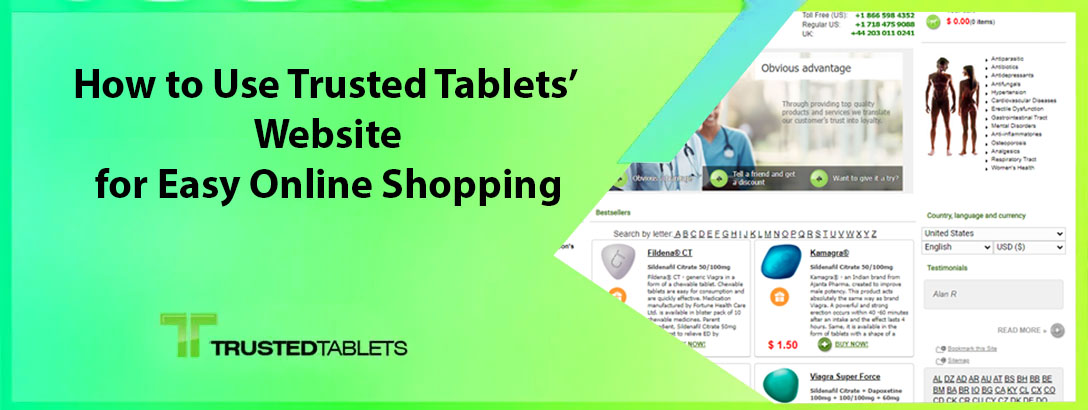Shopping for medications online can be convenient and straightforward when you know how to navigate the website. Here’s a step-by-step guide to help you shop easily on Trusted Tablets’ website.
Step 1: Visit the Website
Open your web browser and go to the Trusted Tablets’ website. The homepage will provide you with a variety of options and categories to explore.
Step 2: Go To Pharmacy
Step 3: Browse or Search for Products
Browse Categories
On the homepage, you’ll find various categories such as “Men’s Health,” “Women’s Health,” “Antibiotics,” and more. Click on a category that fits your needs to see a list of relevant products.
Use the Search Bar
If you know the specific medication you’re looking for, use the search bar at the top of the page. Type in the name of the medication and press “Enter” to see the results.
Step 4: Select a Product
Click on the product you’re interested in to view more details. This page will provide information on the medication, including its uses, dosage, side effects, and pricing. Review this information carefully to ensure it meets your needs.
Step 5: Add to Cart
Once you’ve decided on a product, select the quantity you wish to purchase and click the “Add to Cart” button. A pop-up window will confirm that the item has been added to your cart. You can choose to continue shopping or proceed to checkout.
Step 6: Review Your Cart
To review your selected items, click on the “Cart” icon usually found at the top right corner of the page. This will take you to a summary of your cart where you can review your order, adjust quantities, or remove items if necessary.
Step 7: Proceed to Checkout
When you’re ready to finalize your purchase, click the “Checkout” button. This will take you to the checkout page where you need to enter your shipping and billing information.
Step 8: Enter Shipping Information
Fill in your shipping details, including your name, address, and contact information. Make sure all the information is accurate to avoid any shipping delays.
Step 9: Choose a Payment Method
Select your preferred payment method from the available options, which may include credit/debit cards, PayPal, or other payment gateways. Enter the necessary payment details securely.
Step 10: Review and Place Order
Before placing your order, review all the details to ensure accuracy. This includes checking the shipping address, payment information, and the items in your cart. Once you’re satisfied, click the “Place Order” or “Confirm Order” button.
Step 11: Confirmation
After placing your order, you will receive an order confirmation email with the details of your purchase. This email will include an order number, which you can use to track your order status.
Step 12: Track Your Order
You can track the status of your order by logging into your account and navigating to the “Order History” or “Track Order” section. Here, you will find updates on the shipping and delivery status of your purchase.
Step 13: Customer Support
If you encounter any issues or have questions about your order, Trusted Tablets offers customer support. You can find contact information on the website, including options for live chat, email, or phone support.
Conclusion
Shopping on Trusted Tablets’ website is a straightforward process when you follow these steps. From creating an account and browsing products to placing an order and tracking its delivery, Trusted Tablets makes online shopping for medications easy and convenient.